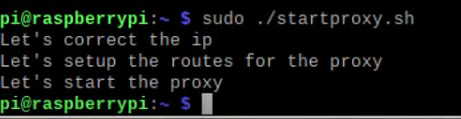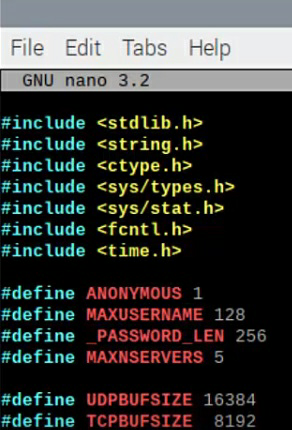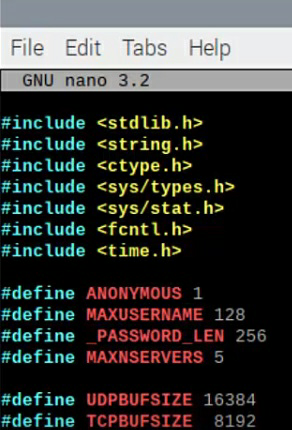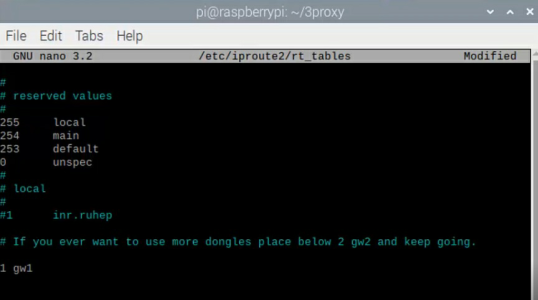BennyDiazapine
Member
- Joined
- Dec 28, 2014
- Messages
- 199
What will you learn in this thread:
When I was trying to boot Instagram accounts and use them with a tool called Jarvee, my requests were almost every day blocked, every new proxy I bought, every new server I have set up was gone in a matter of a few hours “Instagram blocked this request” and got my accounts limited or “shadowbanned”.
. Checking all the channels I knew somebody was started talking about how to create your own mobile 4G Proxies for Instagram and how they never get blocked, but never released a tutorial or something, so it got me wondering, how do they do it?
Somebody explained that using USB dongles with phone sim cards to create 4G virgin (never touched/used) proxies.
Hmm… as a system administrator myself, I know a little bit about proxies and how networking works so I started to investigate what can I do, how, and what do I need.
Prerequisites – What do you need to create your own mobile 4G Proxies
I don’t know if this will work with other devices besides the ones in this tutorial, I only tested with the ones I recommend in this article.
Basically, you need 5 items and 1 hour of your time to create 1 4G mobile proxy, after that, you can just duplicate the setup and create as many as you want.
With one Raspberry PI setup, you can create up to 6 proxies, but you will need 6 USB Dongles and 6 SIM cards.
Unlocked MF823 4G LTE USB Stick Modem
There are lots of USB Dongles out there, for me this is the only one who has worked – if you wanna try with other models, make sure they are unlocked.
will work with any other Micro SD card, but you will have to manually install the operating system on the card.
Some pictures of my setup (the first one – now it’s a bit more advanced, more pictures later) This is the USB Dongle with the Sim Card included This is the Raspberry Pi with the Dongle and sim Card + Power connected.
How to create your own 4G mobile proxies – step by step
Installing the Operating System
If you have all the above items, we are ready to start and create some 4G mobile proxies for you.
The first step – installing Raspberrian on the Micro SD Card – if you bought an already installed one like me, skip this step, if you use your own micro-sd card follow these links:
1. Video Tutorial here:
2. Text tutorial here – https://www.raspberrypi.org/downloads/noobs/
After you have successfully installed the operating system on your micro sd card, let’s
make some changes to your home router.
Port Forward 3128 port in your router in order to create 4G proxies
We gonna connect your Raspberry Pi to your internet router through a cable so your raspberry pi will get access to your network and will use your home IP but the traffic will go through your sim card internet.
I’m not very good at drawing but I wanted to illustrate the exact thing we gonna do here, the network schema if you want:
Hope this will clarify things a little bit.
So in order to create this mobile proxy, we need to port forward the internet from the sim card trough port 3128 in our home router, many of you will have this port open already and don’t need to do anything, the others will have to find out how to port forward their port, basically…how to open him, this will vary a lot because we have different routers and different internet providers.
But first, let’s check if your port is open, use this link: https://www.canyouseeme.org/ write 3128 in the box where it says 80 – it will say if it’s closed or not.
If it’s open, skip to the next step, if not, see what model is your router – usually, you will find the name and model on the back of the router, and go on youtube and type “Your router name + model port forward“. Make sure you port-forward your 3128 port.
You will need to figure this out alone, again because we have different routers, models and providers.
The Real 4G Proxy Setup
Now that we have all the things together, let’s do the real work here.
I assume that you have your SIM card introduced into your USB Dongle and those two connected into your Raspberry PI, and this one to a monitor where we can see what we gonna type + a mouse and a keyboard.
Login to your raspberry pi with your user and password and type the following command (lsusb), and see the output:
lsusb
$ <strong>lsusb</strong>
Bus 001 Device 002: ID 0424:9512 Standard Microsystems Corp.
Bus 001 Device 001: ID 1d6b:0002 Linux Foundation 2.0 root hub
Bus 001 Device 006: ID 1a40:0101 Terminus Technology Inc. 4-Port HUB
Bus 001 Device 007: ID 19d2:1403 ZTE WCDMA Technologies MSM
With the dongle plugged in, check that it is recognized by the Pi with lsusb, it can be seen here as ‘ZTE WCDMA Technologies MSM’.
The device ID is 19d2. and 1403 is the mode, this should be 1405 – CDC ethernet. If it is
not, try removing the micro-SD card and rebooting the Pi, the device modes available
are:
For some reason, it will work if it’s 1403 also, at least it works for me.
If you type ifconfig your “usb0” should pop-up – that’s your dongle with the sim.
Ok, let’s make sure we are up to date, so type the following commands in the terminal:
Update the Raspberrian OS
sudo apt-get update
sudo apt-get upgrade
Now that our system is up to date, we are ready to type some more commands, one after another, make sure you spell each command correctly:
sudo nano /etc/sysctl.conf
Here you need to scroll down and remove the “#” sign before the line:
net.ipv4.ip_forward=1
https://www.blackhatworld.com/whats-new/https://www.blackhatworld.com/search/
[DIY] How To Create Your Own 4G Proxy
AlphaSupreme
Junior Member
This post is long overdue as I have since transitioned into the proxy industry and feel its time to give back to the community.
What will you learn in this thread:
When I was trying to boot Instagram accounts and use them with a tool called Jarvee, my requests were almost every day blocked, every new proxy I bought, every new server I have set up was gone in a matter of a few hours “Instagram blocked this request” and got my accounts limited or “shadowbanned”.
The world of Instagram booters, influencers, and social media managers was starting to be a myth so I needed to do something. Checking all the channels I knew somebody was started talking about how to create your own mobile 4G Proxies for Instagram and how they never get blocked, but never released a tutorial or something, so it got me wondering, how do they do it?
Somebody explained that it was is using USB dongles with phone sim cards to create 4G virgin (never touched/used) proxies.
Hmm… as a system administrator myself, I know a little bit about proxies and how networking works so I started to investigate what can I do, how, and what do I need.
Prerequisites – What do you need to create your own mobile 4G Proxies for Instagram
I don’t know if this will work with other devices besides the ones in this tutorial, I only tested with the ones I recommend in this article.
Basically, you need 5 items and 1 hour of your time to create 1 4G mobile proxy, after that, you can just duplicate the setup and create as many as you want.
With one Raspberry PI setup, you can create up to 6 proxies, but you will need 6 USB Dongles and 6 SIM cards.
Some pictures of my setup (the first one – now it’s a bit more advanced, more pictures later) This is the USB Dongle with the Sim Card included This is the Raspberry Pi with the Dongle and sim Card + Power connected.

How to create your own 4G mobile proxies – step by step
Installing the Operating System
If you have all the above items, we are ready to start and create some 4G mobile proxies for you.
The first step – installing Raspberrian on the Micro SD Card – if you bought an already installed one like me, skip this step, if you use your own micro-sd card follow these links:
1. Video Tutorial here:
2. Text tutorial here – https://www.raspberrypi.org/downloads/noobs/
After you have successfully installed the operating system on your micro sd card, let’s
make some changes to your home router.
Port Forward 3128 port in your router in order to create 4G proxies
We gonna connect your Raspberry Pi to your internet router through a cable so your raspberry pi will get access to your network and will use your home IP but the traffic will go through your sim card internet.
I’m not very good at drawing but I wanted to illustrate the exact thing we gonna do here, the network schema if you want:

Hope this will clarify things a little bit.
So in order to create this mobile proxy, we need to port forward the internet from the sim card trough port 3128 in our home router, many of you will have this port open already and don’t need to do anything, the others will have to find out how to port forward their port, basically…how to open him, this will vary a lot because we have different routers and different internet providers.
But first, let’s check if your port is open, use this link: https://www.canyouseeme.org/ write 3128 in the box where it says 80 – it will say if it’s closed or not.
If it’s open, skip to the next step, if not, see what model is your router – usually, you will find the name and model on the back of the router, and go on youtube and type “Your router name + model port forward“. Make sure you port-forward your 3128 port.
You will need to figure this out alone, again because we have different routers, models and providers.
The Real 4G Proxy Setup
Now that we have all the things together, let’s do the real work here.
I assume that you have your SIM card introduced into your USB Dongle and those two connected into your Raspberry PI, and this one to a monitor where we can see what we gonna type + a mouse and a keyboard.
Login to your raspberry pi with your user and password and type the following command (lsusb), and see the output:
lsusb
$ <strong>lsusb</strong>
Bus 001 Device 002: ID 0424:9512 Standard Microsystems Corp.
Bus 001 Device 001: ID 1d6b:0002 Linux Foundation 2.0 root hub
Bus 001 Device 006: ID 1a40:0101 Terminus Technology Inc. 4-Port HUB
Bus 001 Device 007: ID 19d2:1403 ZTE WCDMA Technologies MSM
With the dongle plugged in, check that it is recognized by the Pi with lsusb, it can be seen here as ‘ZTE WCDMA Technologies MSM’.
The device ID is 19d2. and 1403 is the mode, this should be 1405 – CDC ethernet. If it is
not, try removing the micro-SD card and rebooting the Pi, the device modes available
are:
If you type ifconfig your “usb0” should pop-up – that’s your dongle with the sim.
Ok, let’s make sure we are up to date, so type the following commands in the terminal:
Update the Raspberrian OS
sudo apt-get update
sudo apt-get upgrade
Now that our system is up to date, we are ready to type some more commands, one after another, make sure you spell each command correctly:
sudo nano /etc/sysctl.conf
Here you need to scroll down and remove the “#” sign before the line:
net.ipv4.ip_forward=1

Save the changes you’ve made by pressing Ctrl + O and let’s verify we have made the
change and saved, run the command:
sudo sysctl -p
It should return: net.ipv4.ip_forward=1

Now run the following commands one after another:
sudo apt-get -y install fail2ban software-properties-common build-essential libevent-dev libssl-dev
git clone https://github.com/z3apa3a/3proxy
cd /3proxy/
sudo nano src/proxy.h
In this document scroll down until you find the next line:
#define MAXUSERNAME 128
now above this line write the following line and then save:
define ANONYMOUS 1
It should look like this:
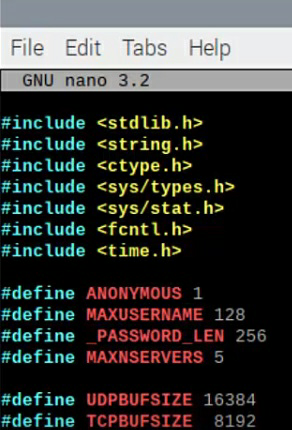
After you save the document, run the following commands:
sudo ln -s Makefile.Linux Makefile
sudo make
Here it will take a while, just wait for the system to finish.
cd 3proxy
sudo make install
sudo systemctl is-enabled 3proxy.service
sudo nano /etc/iproute2/rt_tables
At the end of the document, add the following:
1 gw1
Keep in mind, if you want to add more dongles into this Raspberry Pi to have more proxies, you will have to add 2 gw2, 3 gw 3 and so on in this document
cd
sudo nano 3proxy.cfg
You will need to copy the following code and paste it into your document !!!
#! /usr/local/bin/3proxy
daemon
nserver 8.8.8.8
nscache 65536
timeouts 1 5 30 60 180 15 60
users root:CL ass
ass
#log /var/log/3proxy.log
#rotate 30
setgid 13
setuid 13
auth none
allow root
proxy -p3128 -e192.168.0.100
flush
Save it, after!
sudo nano startproxy.sh
Here write/paste the following code:
Sudo echo "Let's setup the IP"
sudo ifconfig usb0 192.168.0.100
sleep 2
sudo echo "Let's setup the routes for the proxy"
sudo ip route add 192.168.0.0/24 dev usb0 src 192.168.0.100 gw1
sudo ip route add default via 192.168.0.1 dev usb0 table gw1
sudo ip rule add from 192.168.0.100/32 table gw1
sudo ip rule add to 192.168.0.100/32 table gw1
sleep 5
sudo echo "Let's start the proxy "
sudo 3proxy /home/pi/3proxy.cfg
Save it! Make sure on the last line – where it says “/home/ pi/3proxy” – replace PI with your system username.
sudo chmod 777 startproxy.sh
Here you will need to check what IP your dongle has:
For that type “ifconfig”:
If your usb0 doesn’t have an IP, check the cable connexion.
Now, let’s see if it works:
sudo ./startproxy.sh
How do you know what proxy ip do you have? Run the following command:
sudo curl -s https://wtfismyip.com/text --interface usb0
Congrats, this is the IP your sim card has, you now have a 4G working proxy
How to test your homemade 4G proxy?
The formula is: Your external IP (not simcard_ your IP from home + port 3128 + user+pass.
If you don’t understand why your home IP and not Simcard, watch again the schema I made at the top of this article.
The user and password for your proxy, by default is: User: root Password: pass
You can and should change them by editing the file: 3proxy.cfg at the line:
users root:CL ass
ass
Proxy example: 111.111.111.111:3128:root ass
ass
Congrats, you have learned to create your own mobile 4G Proxies for Instagram, and you can add up to 6 on this setup just by editing 2 files.

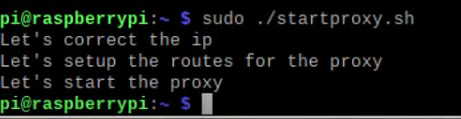

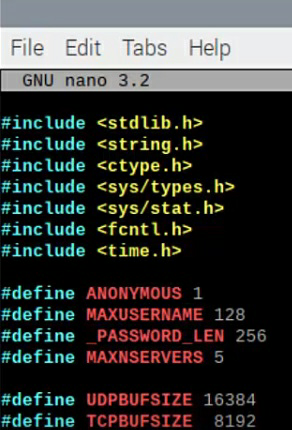
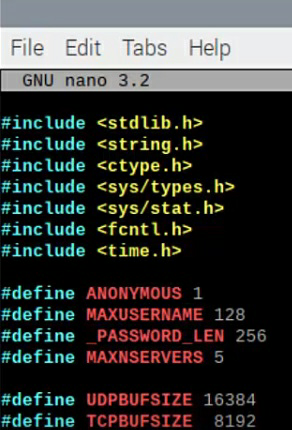
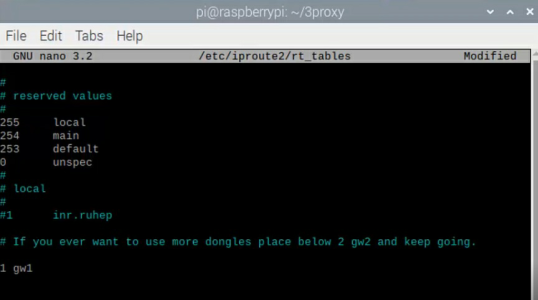
- How to create your own mobile 4G Proxies
- How to set up your 4G proxy at your home
- How to duplicate the setup and obtain more 4G proxies
- How to create proxy scripts.
When I was trying to boot Instagram accounts and use them with a tool called Jarvee, my requests were almost every day blocked, every new proxy I bought, every new server I have set up was gone in a matter of a few hours “Instagram blocked this request” and got my accounts limited or “shadowbanned”.
. Checking all the channels I knew somebody was started talking about how to create your own mobile 4G Proxies for Instagram and how they never get blocked, but never released a tutorial or something, so it got me wondering, how do they do it?
Somebody explained that using USB dongles with phone sim cards to create 4G virgin (never touched/used) proxies.
Hmm… as a system administrator myself, I know a little bit about proxies and how networking works so I started to investigate what can I do, how, and what do I need.
Prerequisites – What do you need to create your own mobile 4G Proxies
I don’t know if this will work with other devices besides the ones in this tutorial, I only tested with the ones I recommend in this article.
Basically, you need 5 items and 1 hour of your time to create 1 4G mobile proxy, after that, you can just duplicate the setup and create as many as you want.
With one Raspberry PI setup, you can create up to 6 proxies, but you will need 6 USB Dongles and 6 SIM cards.
- Raspberry Pi 3B+ – I go this exact item from Amazon:
Make sure you get all the package with power supply, you gonna
Unlocked MF823 4G LTE USB Stick Modem
There are lots of USB Dongles out there, for me this is the only one who has worked – if you wanna try with other models, make sure they are unlocked.
- SIM Card
I cannot give you a link here as this is depending of your country. Every country has its own providers, just buy a sim card, recharge it and if you can activate different options which give you the most mobile data (internet), you don’t need to call or use the SMS function on this SIM. If you want to create your own mobile 4G Proxies for Instagram I will recommend getting 3-4 different sim providers to see which one will work, some providers have their own ip allocation set to “static” and you will not be able to change your IP.
- An internet connection at your home
You can use an internet cable from your home router to Raspberry PI or just connect the Raspberry to your Wifi. I recommend connecting your Raspberry Pi through a cable to be more stable.
- A Micro-SD Card
be aware that on this card we need to install a software called Raspberrian – it’s the operating system for the Raspberry Pi. BUT, you can buy an SD card with Raspberrian installed for you
will work with any other Micro SD card, but you will have to manually install the operating system on the card.
Some pictures of my setup (the first one – now it’s a bit more advanced, more pictures later) This is the USB Dongle with the Sim Card included This is the Raspberry Pi with the Dongle and sim Card + Power connected.
How to create your own 4G mobile proxies – step by step
Installing the Operating System
If you have all the above items, we are ready to start and create some 4G mobile proxies for you.
The first step – installing Raspberrian on the Micro SD Card – if you bought an already installed one like me, skip this step, if you use your own micro-sd card follow these links:
1. Video Tutorial here:
2. Text tutorial here – https://www.raspberrypi.org/downloads/noobs/
After you have successfully installed the operating system on your micro sd card, let’s
make some changes to your home router.
Port Forward 3128 port in your router in order to create 4G proxies
We gonna connect your Raspberry Pi to your internet router through a cable so your raspberry pi will get access to your network and will use your home IP but the traffic will go through your sim card internet.
I’m not very good at drawing but I wanted to illustrate the exact thing we gonna do here, the network schema if you want:
Hope this will clarify things a little bit.
So in order to create this mobile proxy, we need to port forward the internet from the sim card trough port 3128 in our home router, many of you will have this port open already and don’t need to do anything, the others will have to find out how to port forward their port, basically…how to open him, this will vary a lot because we have different routers and different internet providers.
But first, let’s check if your port is open, use this link: https://www.canyouseeme.org/ write 3128 in the box where it says 80 – it will say if it’s closed or not.
If it’s open, skip to the next step, if not, see what model is your router – usually, you will find the name and model on the back of the router, and go on youtube and type “Your router name + model port forward“. Make sure you port-forward your 3128 port.
You will need to figure this out alone, again because we have different routers, models and providers.
The Real 4G Proxy Setup
Now that we have all the things together, let’s do the real work here.
I assume that you have your SIM card introduced into your USB Dongle and those two connected into your Raspberry PI, and this one to a monitor where we can see what we gonna type + a mouse and a keyboard.
Login to your raspberry pi with your user and password and type the following command (lsusb), and see the output:
lsusb
$ <strong>lsusb</strong>
Bus 001 Device 002: ID 0424:9512 Standard Microsystems Corp.
Bus 001 Device 001: ID 1d6b:0002 Linux Foundation 2.0 root hub
Bus 001 Device 006: ID 1a40:0101 Terminus Technology Inc. 4-Port HUB
Bus 001 Device 007: ID 19d2:1403 ZTE WCDMA Technologies MSM
With the dongle plugged in, check that it is recognized by the Pi with lsusb, it can be seen here as ‘ZTE WCDMA Technologies MSM’.
The device ID is 19d2. and 1403 is the mode, this should be 1405 – CDC ethernet. If it is
not, try removing the micro-SD card and rebooting the Pi, the device modes available
are:
- 1225 – Default mode. USB Mass Storage Device + CD-ROM + card reader.
- 1403 – Modem mode. RNDIS + Mass Storage Device.
- 1405 – CDC ethernet
- 0016 – Download mode
For some reason, it will work if it’s 1403 also, at least it works for me.
If you type ifconfig your “usb0” should pop-up – that’s your dongle with the sim.
Ok, let’s make sure we are up to date, so type the following commands in the terminal:
Update the Raspberrian OS
sudo apt-get update
sudo apt-get upgrade
Now that our system is up to date, we are ready to type some more commands, one after another, make sure you spell each command correctly:
sudo nano /etc/sysctl.conf
Here you need to scroll down and remove the “#” sign before the line:
net.ipv4.ip_forward=1
https://www.blackhatworld.com/whats-new/https://www.blackhatworld.com/search/
[DIY] How To Create Your Own 4G Proxy
- Thread starterAlphaSupreme
- Start dateMay 22, 2020
Tags
4g dongle 4g lte proxy mobile 4g proxy
AlphaSupreme
Junior Member
This post is long overdue as I have since transitioned into the proxy industry and feel its time to give back to the community.
What will you learn in this thread:
- How to create your own mobile 4G Proxies for Instagram
- How to set up your 4G proxy at your home
- How to duplicate the setup and obtain more 4G proxies
- How to create proxy scripts.
When I was trying to boot Instagram accounts and use them with a tool called Jarvee, my requests were almost every day blocked, every new proxy I bought, every new server I have set up was gone in a matter of a few hours “Instagram blocked this request” and got my accounts limited or “shadowbanned”.
The world of Instagram booters, influencers, and social media managers was starting to be a myth so I needed to do something. Checking all the channels I knew somebody was started talking about how to create your own mobile 4G Proxies for Instagram and how they never get blocked, but never released a tutorial or something, so it got me wondering, how do they do it?
Somebody explained that it was is using USB dongles with phone sim cards to create 4G virgin (never touched/used) proxies.
Hmm… as a system administrator myself, I know a little bit about proxies and how networking works so I started to investigate what can I do, how, and what do I need.
Prerequisites – What do you need to create your own mobile 4G Proxies for Instagram
I don’t know if this will work with other devices besides the ones in this tutorial, I only tested with the ones I recommend in this article.
Basically, you need 5 items and 1 hour of your time to create 1 4G mobile proxy, after that, you can just duplicate the setup and create as many as you want.
With one Raspberry PI setup, you can create up to 6 proxies, but you will need 6 USB Dongles and 6 SIM cards.
- Raspberry Pi 3B+ – I go this exact item from Amazon:
Make sure you get all the package with power supply, you gonna need it. I got it at $50.
- Unlocked MF823 4G LTE USB Stick Modem
There are lots of USB Dongles out there, for me this is the only one who has worked – if you wanna try with other models, make sure they are unlocked.
- SIM Card
I cannot give you a link here as this is depending of your country. Every country has its own providers, just buy a sim card, recharge it and if you can activate different options which give you the most mobile data (internet), you don’t need to call or use the SMS function on this SIM. If you want to create your own mobile 4G Proxies for Instagram I will recommend getting 3-4 different sim providers to see which one will work, some providers have their own ip allocation set to “static” and you will not be able to change your IP.
- An internet connection at your home
You can use an internet cable from your home router to Raspberry PI or just connect the Raspberry to your Wifi. I recommend connecting your Raspberry Pi through a cable to be more stable.
- A Micro-SD Card
be aware that on this card we need to install a software called Raspberrian – it’s the operating system for the Raspberry Pi. BUT, you can buy an SD card with Raspberrian installed for you, I got this one (click on image):
Some pictures of my setup (the first one – now it’s a bit more advanced, more pictures later) This is the USB Dongle with the Sim Card included This is the Raspberry Pi with the Dongle and sim Card + Power connected.
How to create your own 4G mobile proxies – step by step
Installing the Operating System
If you have all the above items, we are ready to start and create some 4G mobile proxies for you.
The first step – installing Raspberrian on the Micro SD Card – if you bought an already installed one like me, skip this step, if you use your own micro-sd card follow these links:
1. Video Tutorial here:
2. Text tutorial here – https://www.raspberrypi.org/downloads/noobs/
After you have successfully installed the operating system on your micro sd card, let’s
make some changes to your home router.
Port Forward 3128 port in your router in order to create 4G proxies
We gonna connect your Raspberry Pi to your internet router through a cable so your raspberry pi will get access to your network and will use your home IP but the traffic will go through your sim card internet.
I’m not very good at drawing but I wanted to illustrate the exact thing we gonna do here, the network schema if you want:
Hope this will clarify things a little bit.
So in order to create this mobile proxy, we need to port forward the internet from the sim card trough port 3128 in our home router, many of you will have this port open already and don’t need to do anything, the others will have to find out how to port forward their port, basically…how to open him, this will vary a lot because we have different routers and different internet providers.
But first, let’s check if your port is open, use this link: https://www.canyouseeme.org/ write 3128 in the box where it says 80 – it will say if it’s closed or not.
If it’s open, skip to the next step, if not, see what model is your router – usually, you will find the name and model on the back of the router, and go on youtube and type “Your router name + model port forward“. Make sure you port-forward your 3128 port.
You will need to figure this out alone, again because we have different routers, models and providers.
The Real 4G Proxy Setup
Now that we have all the things together, let’s do the real work here.
I assume that you have your SIM card introduced into your USB Dongle and those two connected into your Raspberry PI, and this one to a monitor where we can see what we gonna type + a mouse and a keyboard.
Login to your raspberry pi with your user and password and type the following command (lsusb), and see the output:
lsusb
$ <strong>lsusb</strong>
Bus 001 Device 002: ID 0424:9512 Standard Microsystems Corp.
Bus 001 Device 001: ID 1d6b:0002 Linux Foundation 2.0 root hub
Bus 001 Device 006: ID 1a40:0101 Terminus Technology Inc. 4-Port HUB
Bus 001 Device 007: ID 19d2:1403 ZTE WCDMA Technologies MSM
With the dongle plugged in, check that it is recognized by the Pi with lsusb, it can be seen here as ‘ZTE WCDMA Technologies MSM’.
The device ID is 19d2. and 1403 is the mode, this should be 1405 – CDC ethernet. If it is
not, try removing the micro-SD card and rebooting the Pi, the device modes available
are:
- 1225 – Default mode. USB Mass Storage Device + CD-ROM + card reader.
- 1403 – Modem mode. RNDIS + Mass Storage Device.
- 1405 – CDC ethernet
- 0016 – Download mode
If you type ifconfig your “usb0” should pop-up – that’s your dongle with the sim.
Ok, let’s make sure we are up to date, so type the following commands in the terminal:
Update the Raspberrian OS
sudo apt-get update
sudo apt-get upgrade
Now that our system is up to date, we are ready to type some more commands, one after another, make sure you spell each command correctly:
sudo nano /etc/sysctl.conf
Here you need to scroll down and remove the “#” sign before the line:
net.ipv4.ip_forward=1
Save the changes you’ve made by pressing Ctrl + O and let’s verify we have made the
change and saved, run the command:
sudo sysctl -p
It should return: net.ipv4.ip_forward=1
Now run the following commands one after another:
sudo apt-get -y install fail2ban software-properties-common build-essential libevent-dev libssl-dev
git clone https://github.com/z3apa3a/3proxy
cd /3proxy/
sudo nano src/proxy.h
In this document scroll down until you find the next line:
#define MAXUSERNAME 128
now above this line write the following line and then save:
define ANONYMOUS 1
It should look like this:
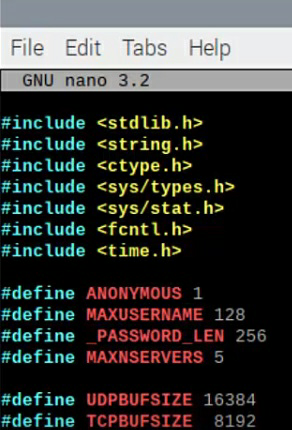
After you save the document, run the following commands:
sudo ln -s Makefile.Linux Makefile
sudo make
Here it will take a while, just wait for the system to finish.
cd 3proxy
sudo make install
sudo systemctl is-enabled 3proxy.service
sudo nano /etc/iproute2/rt_tables
At the end of the document, add the following:
1 gw1
Keep in mind, if you want to add more dongles into this Raspberry Pi to have more proxies, you will have to add 2 gw2, 3 gw 3 and so on in this document
cd
sudo nano 3proxy.cfg
You will need to copy the following code and paste it into your document !!!
#! /usr/local/bin/3proxy
daemon
nserver 8.8.8.8
nscache 65536
timeouts 1 5 30 60 180 15 60
users root:CL
#log /var/log/3proxy.log
#rotate 30
setgid 13
setuid 13
auth none
allow root
proxy -p3128 -e192.168.0.100
flush
Save it, after!
sudo nano startproxy.sh
Here write/paste the following code:
Sudo echo "Let's setup the IP"
sudo ifconfig usb0 192.168.0.100
sleep 2
sudo echo "Let's setup the routes for the proxy"
sudo ip route add 192.168.0.0/24 dev usb0 src 192.168.0.100 gw1
sudo ip route add default via 192.168.0.1 dev usb0 table gw1
sudo ip rule add from 192.168.0.100/32 table gw1
sudo ip rule add to 192.168.0.100/32 table gw1
sleep 5
sudo echo "Let's start the proxy "
sudo 3proxy /home/pi/3proxy.cfg
Save it! Make sure on the last line – where it says “/home/ pi/3proxy” – replace PI with your system username.
sudo chmod 777 startproxy.sh
Here you will need to check what IP your dongle has:
For that type “ifconfig”:
If your usb0 doesn’t have an IP, check the cable connexion.
Now, let’s see if it works:
sudo ./startproxy.sh
How do you know what proxy ip do you have? Run the following command:
sudo curl -s https://wtfismyip.com/text --interface usb0
Congrats, this is the IP your sim card has, you now have a 4G working proxy
How to test your homemade 4G proxy?
The formula is: Your external IP (not simcard_ your IP from home + port 3128 + user+pass.
If you don’t understand why your home IP and not Simcard, watch again the schema I made at the top of this article.
The user and password for your proxy, by default is: User: root Password: pass
You can and should change them by editing the file: 3proxy.cfg at the line:
users root:CL
Proxy example: 111.111.111.111:3128:root
Congrats, you have learned to create your own mobile 4G Proxies for Instagram, and you can add up to 6 on this setup just by editing 2 files.